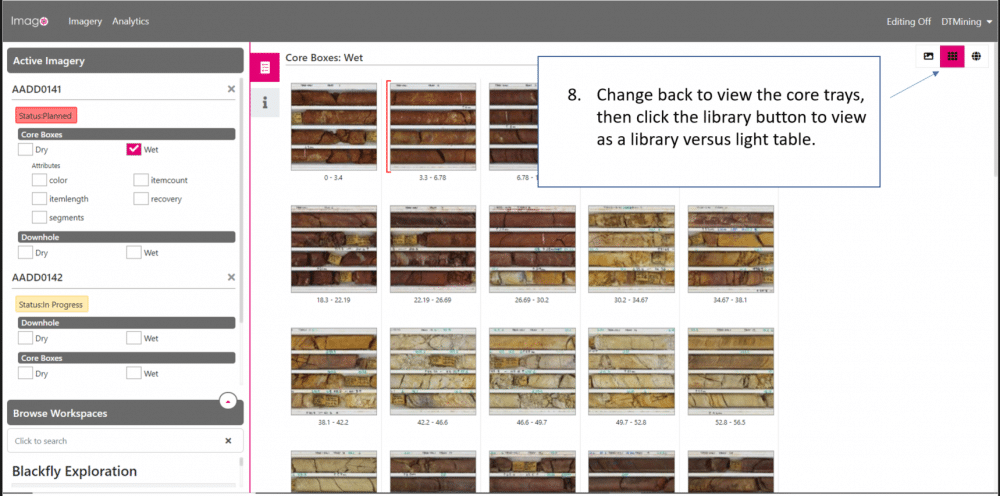Imago, now part of Seequent, is a cloud-based platform to easily access, collaborate and validate using your high-quality geoscientific images. Imago already integrates with Seequent’s ecosystem and connects seamlessly with Leapfrog, Oasis montaj, Target and MX Deposit. This expansion to Seequent’s portfolio will make accessibility and management of images much easier for customers across even more stages of the mining workflow.
In this blog we’ll walk you through some key features and workflows using Imago’s integration with Leapfrog.
Imago is made up of four capabilities Capture, Catalogue, Connect and Learn that combine to form a complete solution. The solution supports enterprise requirements and provides role based access permissions, (subscription, owner, contributor, and viewer).
The best way to get a feel for Imago is to try out the software through the free, no obligation demo on the imago.live website. It’s easy to do, here’s a 2-minute guide to signing into the Imago demo account and exploring the Imago web viewing tools.
When you’re ready you can click this link to start the demo Click to start >>
После входа в систему вы увидите следующее: https://portal.imago.live/demo/drillingiew. Обратите внимание на панель навигации слева. В разделе Firefly Resource Development (Управление запасами) под типом изображений Drilling Core (Отобранный керн) нажмите Core Boxes (Ящики для керна). Откроется список скважин с доступными изображениями ящиков для керна (Core Box).
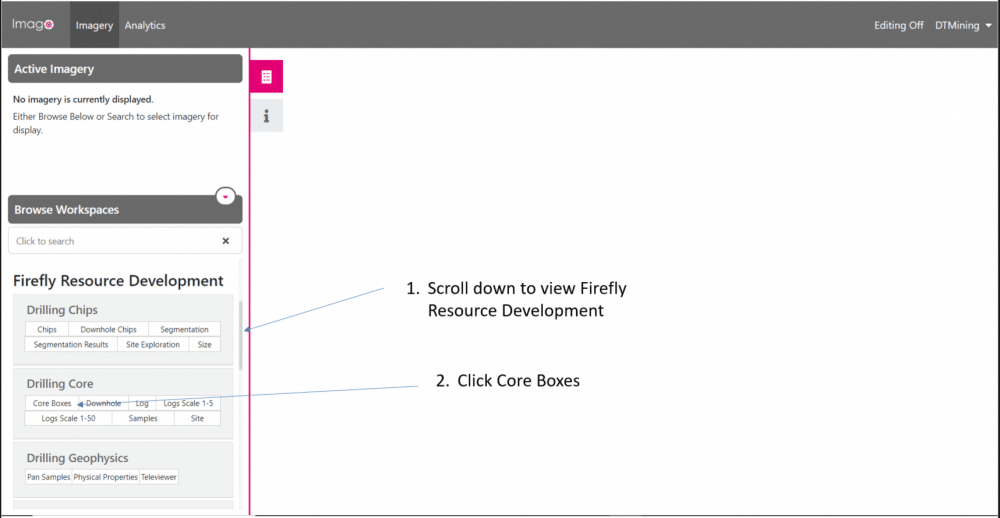
Отметьте галочками окошки для AADD0141 и AADD0142. Будут отображены изображения ящиков для керна из этих скважин.
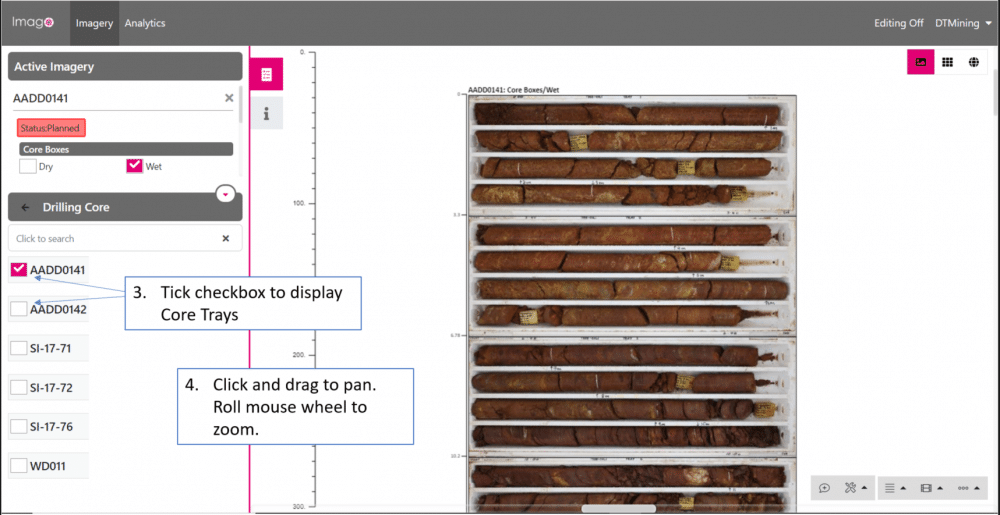
Часто в ящиках для керна представлены разные интервалы, например, один от 1 до 5 метров, а другой от 1 до 7 метров. Для просмотра изображений на шкале сверху вниз по стволу скважины необходимо изменить размер изображений на экране. Нажмите кнопку Adjust Imagery size by depth (Настроить размер изображений по глубине) в правом нижнем углу экрана, как показано на рисунке. Вы увидите, как размер изображений изменится для соответствия шкале. Используйте Pan (Панорамирование) и Zoom (Масштабирование) для настройки вида отображения. Вы можете кликнуть на вертикальной линейке глубины, чтобы отобразить изображения с нужной глубины.
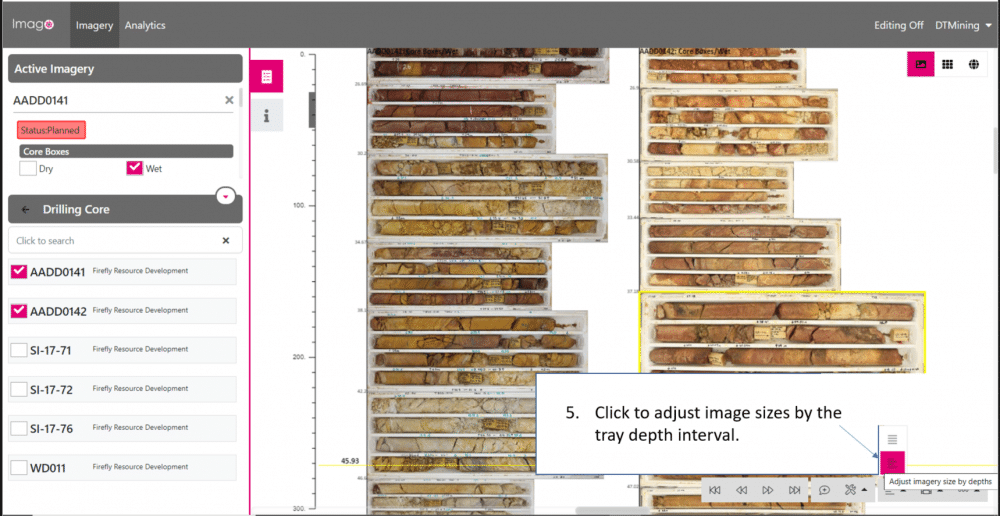
Затем мы можем захотеть просмотреть изображения в виде скважин, то есть линейные изображения, а не ящики для керна. Снимите галочки с окошек, указывающих тип изображений ящиков для керна, и установите галочки на окошках для скважин. Обычно для просмотра лучше всего подходят изображения влажного керна.
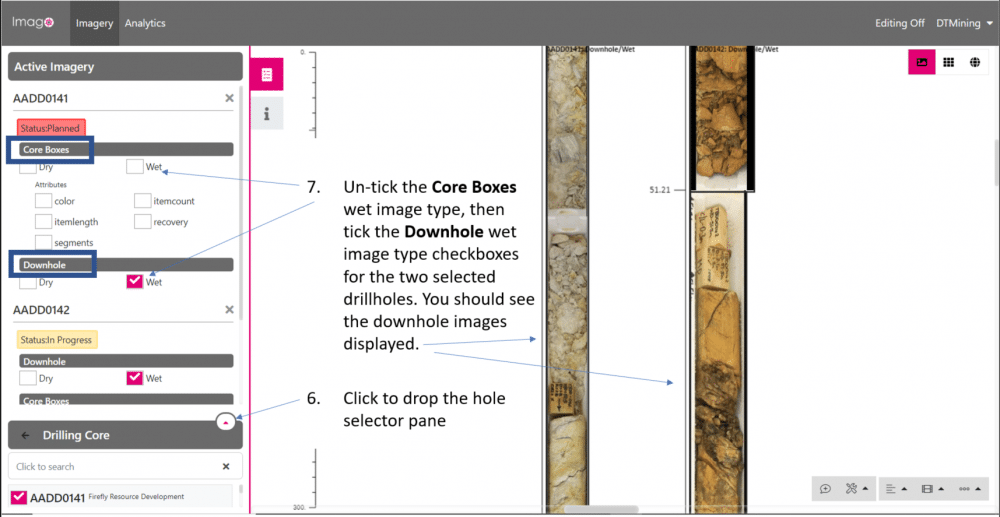
Вернитесь к просмотру ящиков для керна, затем переключитесь на вид библиотеки с помощью кнопок в правом верхнем углу.
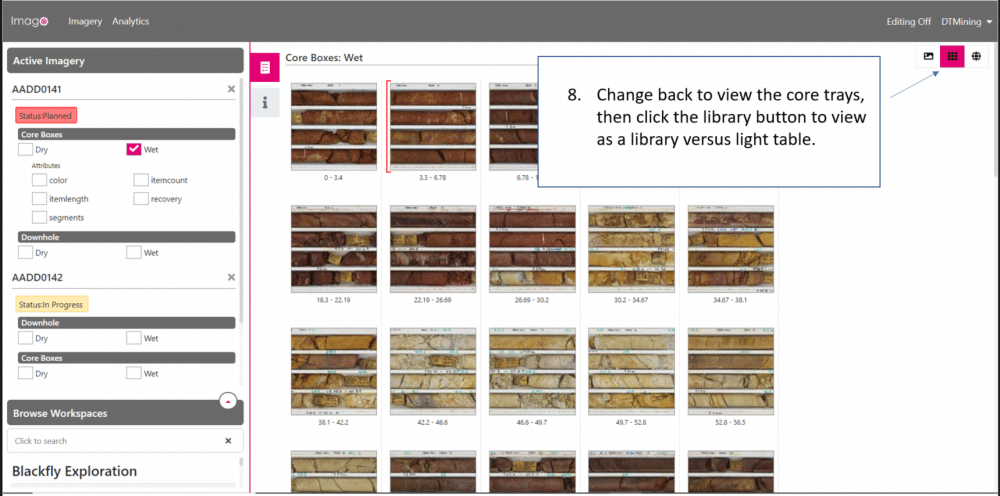
Analytics
Click the Analytics button on the main menu bar to view a time chart of collections (Drillholes) added to the workspace. Click on a grid row to open the collection. This provides a quick way to view recently drilled holes and check image quality.
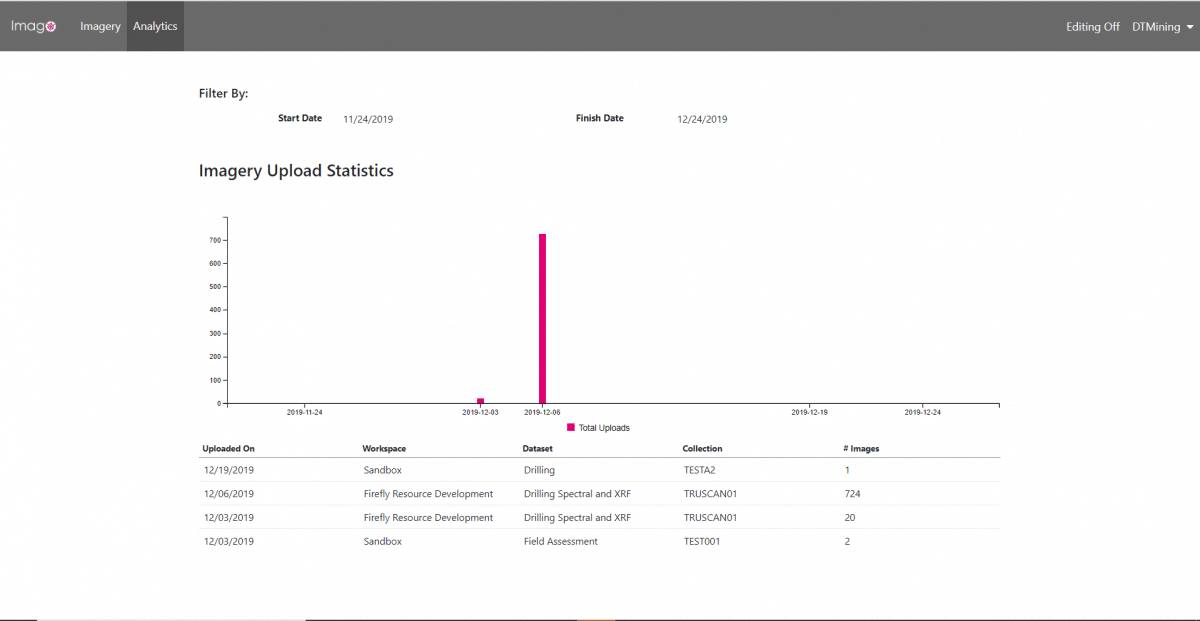
Setting up the Imago Interface in Leapfrog Geo
Imago is the only solution that is fully agnostic, (Hardware, data client and ML platform), allowing you to connect seamlessly with your geological tools, gain instant access to images and provide rich information to support your interpretation and modelling.
A native link to Imago is available from Leapfrog Geo 5.0 onwards so you can easily access your Imago images. Before you can start viewing core photos you need to first set up the link between Leapfrog Geo and the Imago Portal. It works best if you set your default browser to Chrome.
In Leapfrog right-click on the Drillholes object and select Add Core Photo Link. In the window that appears, select Imago and click OK. The Imago Settings window will appear. Select whether each core photo will be opened in a separate browser Window or Tab. All other parameters are optional, best to leave them undefined or ‘none’.
Click OK to save the information. The Imago Link button ![]() will appear in the toolbar:
will appear in the toolbar:
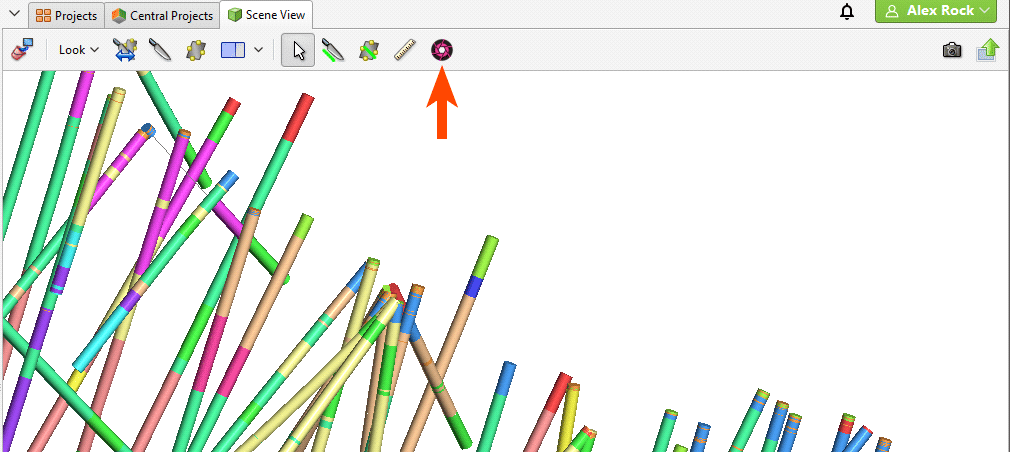
Также в Дереве проекта появится ссылка в составе объекта Drillholes (Скважины):
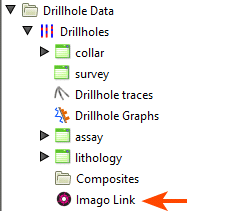
You can edit the link by double-clicking on it.
Using the Imago Interface
To view core photos, click on a drillhole in the scene, then click on the Imago Link button in the window that appears:
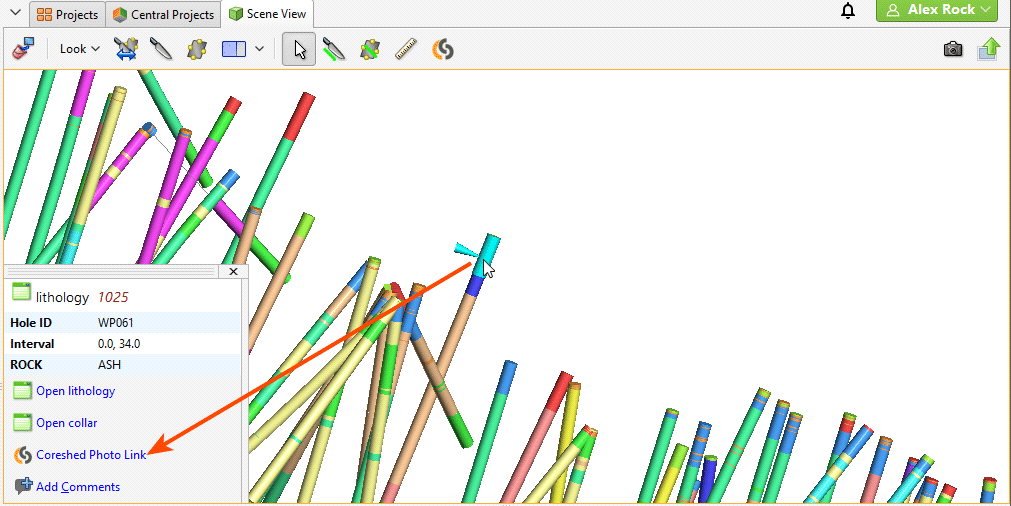
Your browser will be launched and you will be prompted to log in to the Imago Portal. Remember to allow the browser to save the login details so that you will not be prompted to log in each time you wish to view a photo.
The Imago Link button ![]() in the toolbar allows you to view core photos in your browser in rapid succession. To do this, first make sure you are already logged into the database. Then click on the Imago Link button
in the toolbar allows you to view core photos in your browser in rapid succession. To do this, first make sure you are already logged into the database. Then click on the Imago Link button ![]() to enable the rapid viewing mode. Each time you click on an interval in the scene, the core photo link will open in your browser.
to enable the rapid viewing mode. Each time you click on an interval in the scene, the core photo link will open in your browser.
The Imago Portal is fast and displays core and chip images as drillholes. Click the drillhole trace in Leapfrog and display the corresponding core photos in Imago as a drillhole at the correct depth. You can continuously validate logs and assays using the original images.
Creating a 3D Drillhole Georeferenced Textured Mesh File
For more complex geology you can export 3D meshes and open inside Leapfrog, critical when making high value drilling and mining decisions. You create a 3D textured mesh in industry standard .obj format which locates Imago images in 3D space.
The Imago Connect + Tools application has an intuitive interface consisting of a left panel containing available tasks and a right panel where options are selected or values entered:
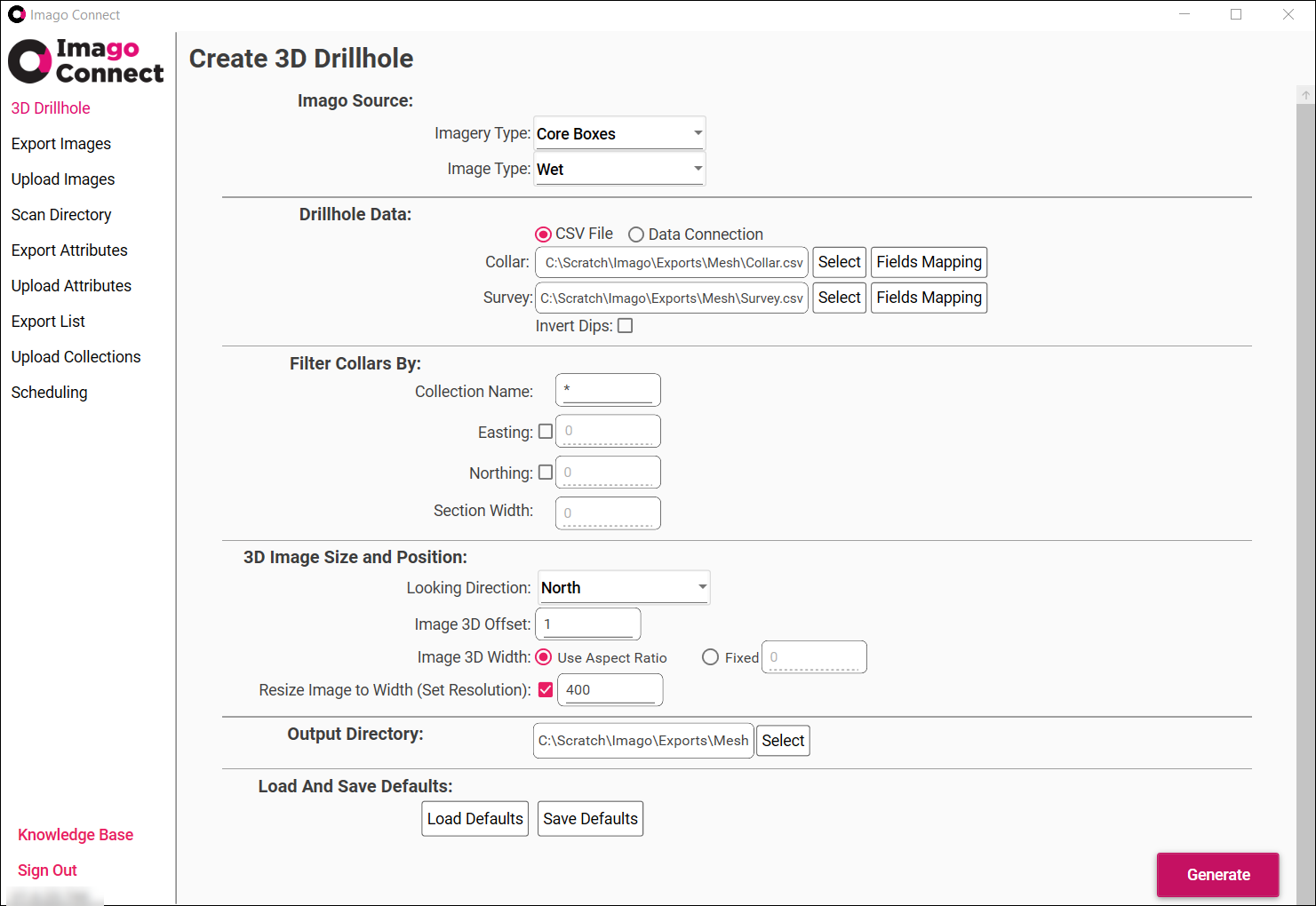
Используя команду импорта каркасной сетки вашего ПО для геологической / горнодобывающей промышленности, вы можете затем импортировать полученный файл *.obj и просмотреть ящики для керна вдоль скважин, либо просмотреть ствол скважины.
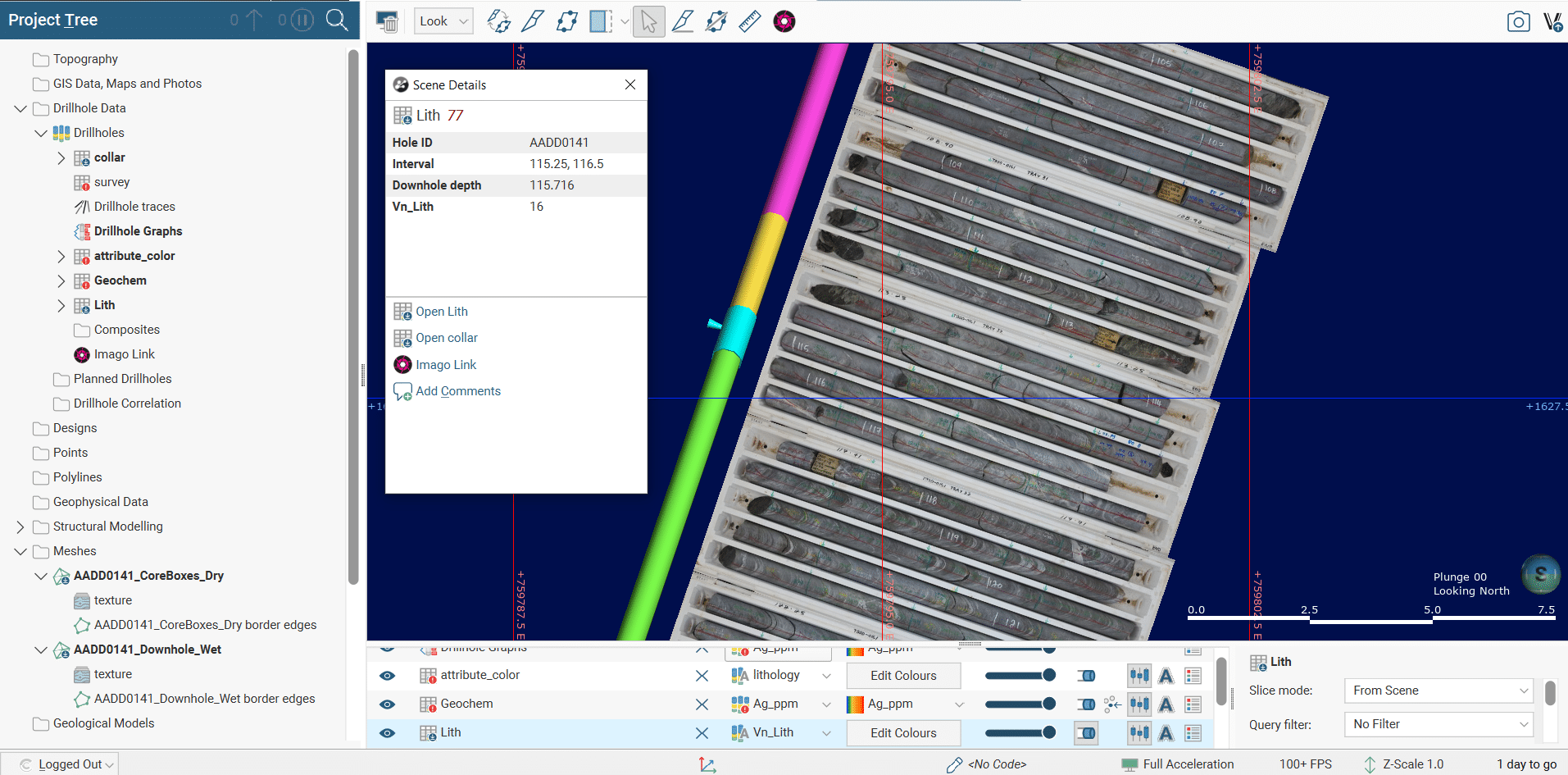
Operationalising machine learning
When you consider that 100,000 metres of drilling can create 30,000 images all over 100s of MB each, it’s not difficult to see the management problem but also recognise the opportunity. And through consistent capture of these high-quality images to the Image Portal you can capitalise on this data asset through Machine Learning (ML). Imago gives you the power to operationalise ML, so that you can integrate it with existing workflows and identify problems for ML to solve. ML insights are instantly displayed together with images during interpretation and modelling for even better decision making.
In our next blog Getting Ready for Machine Learning we’ll look at how you could get your images ready for machine learning and what types of problems it could help you address. In the meantime, you can find out more about Imago here.