Have you noticed the “.aproj_data” folder that always appears along-side your Leapfrog project file?

If you’ve ever had to move or copy a project to another location, you’ve probably come across it, opened folder using explorer and discovered a whole raft of sub-folders and files and thought “What’s all of this? Is this really my Leapfrog project?”
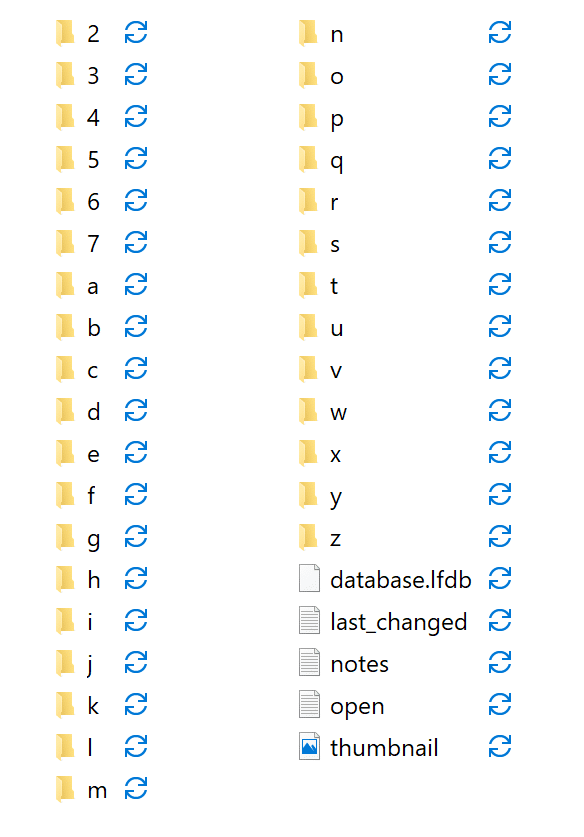
This article explains the reason why Leapfrog saves projects in such a seemingly bizarre way and provides a couple of tricks on how to get the best performance and reliability out of your Leapfrog projects.
Optimised for performance
The reason Leapfrog products save their projects to the disk in this manner is to optimise performance. In other words, it is built in such a way that you don’t have to wait any longer than what is absolutely necessary when dropping a new surface or block model into the scene. In fact, the way the software is designed means that the only limiting factor to how fast these operations work is directly tied how quickly your computer can move your project data directly onto its graphics card. The advantage of this is the performance you experience in the software scales with the computer hardware that you have.
Let’s compare this method to an alternate way Seequent could have engineered this: by storing pieces of the project on disk in their native formats. In this example, if you were to import an *.obj wireframe, Leapfrog would store an *.obj wireframe in the project folder on disk. Now, every time Leapfrog needs to use that wireframe, as an input to a model or even just for viewing in the scene, the software must load the file, convert its format and add colouring and shading modes, then push it onto the graphics card. For large objects, this can use up many valuable seconds of your time, over and over again, every day.
Instead, Leapfrog stores your project in pieces that are efficient for the disk, using internal formats that are optimised for direct access using memory mapping, which means the software performs very efficiently, especially when you consider how much is going on behind the scenes while you’re modelling.
Behind the scenes
Even for simple tasks like processing drilling data and making surfaces, Leapfrog software is constantly reading and writing to your project on disk. This is why the software doesn’t require a Save button; every triangle created and every parameter you set is saved to disk automatically, all the time.
With this in mind, you can see how working with Leapfrog projects stored on poorly connected disk drives might have a substantial impact on the performance of the software, both from a visualisation and modelling perspective. For example, if you open a project directly from a network drive, the software is suddenly hindered by the slower transfer speeds in every aspect: when processing a model, when importing or when visualising components.
Furthermore, due to the way USB flash drives and network drives can easily disconnect (even temporarily) from your computer, you’re putting your project at risk of corruption should the connection drop while the software is writing.
Some tips
Given that we always want to keep your projects fully intact and functioning as efficiently as possible, there are a couple of simple things you can do to protect your project.
Always work from your computer’s local drive
As you might have already guessed, the best thing you can do to make Leapfrog software run quickly and protect your projects from unwanted corruptions is to work on projects that are on your local hard drive. This is not to say that projects cannot be stored and transported on Network and USB drives, but these projects should be copied to a local working directory prior to opening, always. There are a few options to help with this.
Use Central to manage and store your Leapfrog projects
Central, Seequent’s model management solution, can help bring your teams, data and projects together. Easily visualise, track and manage your projects safely in the cloud. Full projects can be uploaded to the Central server and accessed seamlessly by any of your colleagues, with customisable permissions, anywhere in the world.
For more information about Central, click here.
Save a zipped copy when transferring files
Leapfrog Geo, Works & Geothermal all feature a handy function on the main application menu that allows you to easily compress your project into a zipped archive. If your project needs to go to a network or USB drive this is easily done directly from the software. When you need to move an archived project from a network or USB drive, just unzip it directly from the network into a working folder on your PC and you’re set to go.





