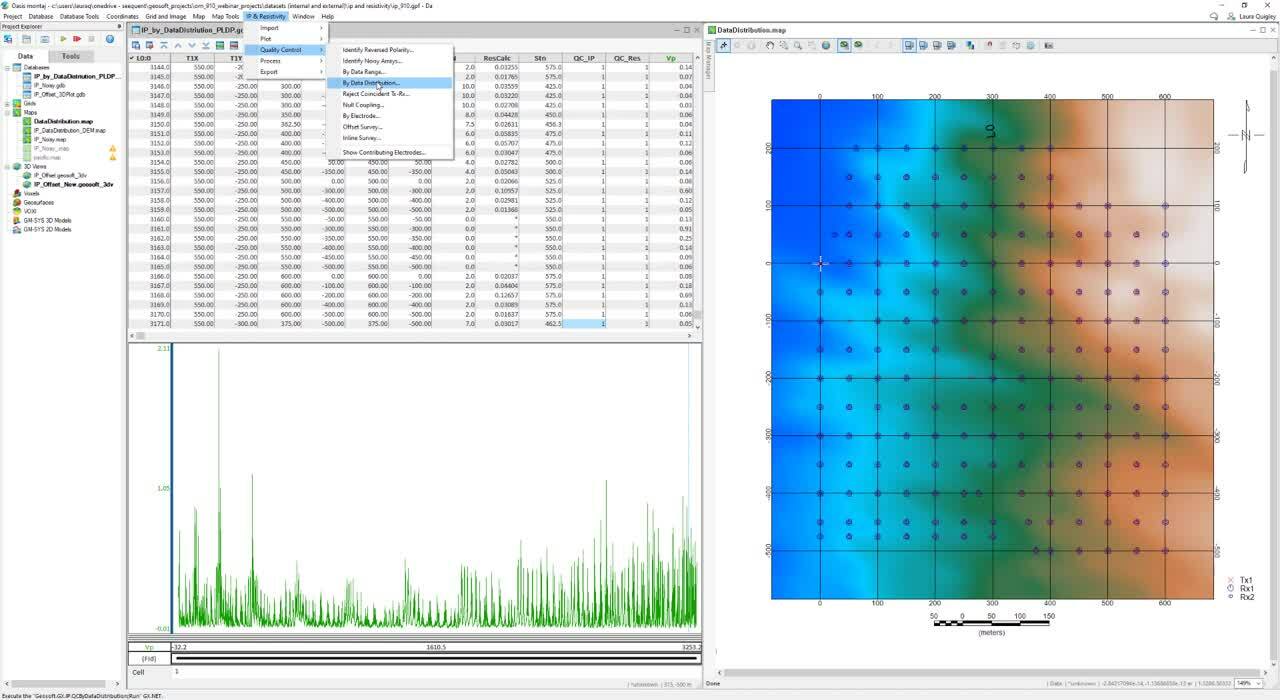A faster more powerful version of Oasis montaj awaits in our latest release 9.10.
We have listened to your feedback, improved performance and optimized workflows whilst streamlining extensions and adding more flexibility and interoperability.
Experience a much more comprehensive, intuitive, and easier to use Projections & Coordinate System, supporting more standard projects and powerful new search functionality.
We’ve renamed and revamped the IP and Resistivity Extension to Induced Polarization & Resistivity – expect better visualization, better QC and better processing workflows.
Focused on increasing your functionality and usability, the UX-Analyze extension also has a new intuitive menus.
Duration
24 min
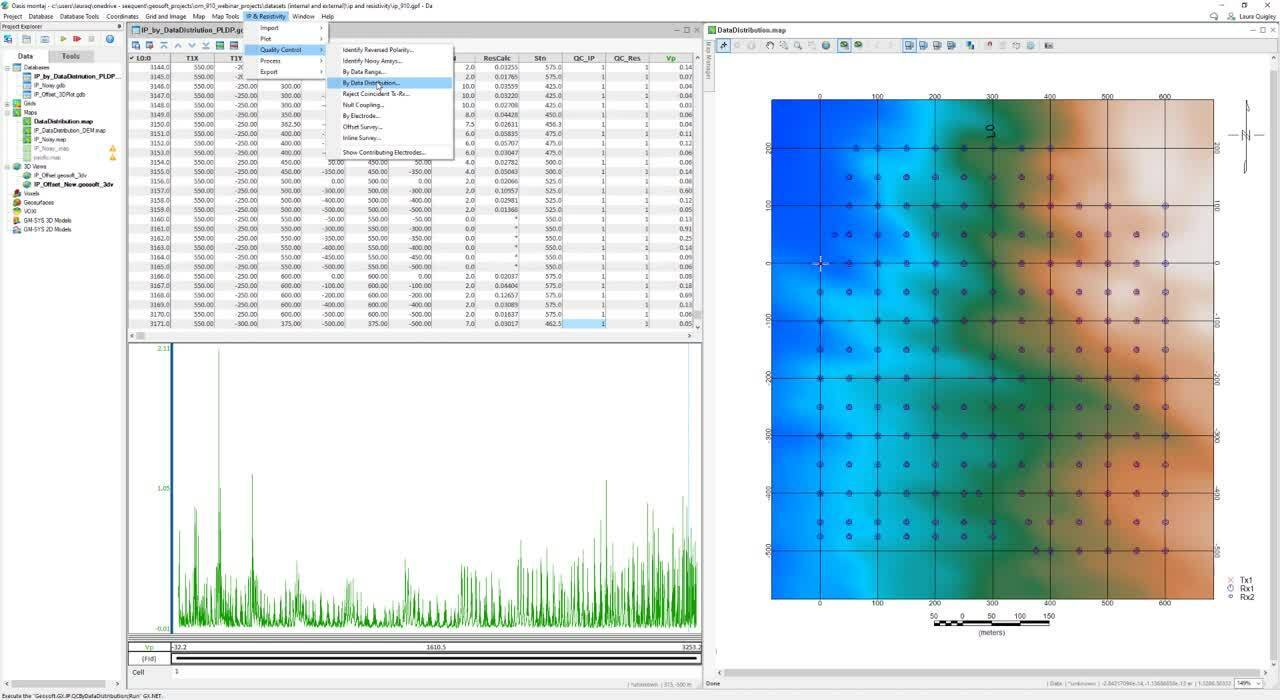
See more on demand videos
VideosFind out more about Oasis montaj
Learn moreVideo Transcript
[00:00:00.198]
(calming music)
[00:00:10.220]
<v Laura>Hello, my name is Laura Quigley</v>
[00:00:12.360]
and I’m a technical analyst here at Seequent.
[00:00:15.600]
I’m going to share with you some of the new features
[00:00:17.820]
in the June, 2021 release of Oasis montaj version 9.10.
[00:00:24.670]
This release is a scheduled software upgrade
[00:00:26.680]
available to all maintain customers
[00:00:28.470]
and can be downloaded from myseequent.com.
[00:00:32.530]
First, I will cover a few items
[00:00:34.450]
so that you know how to participate in today’s webinar.
[00:00:38.500]
During the webinar, you will have the option
[00:00:40.110]
to submit text questions by typing your questions
[00:00:42.157]
in the chat pane of the GoToWebinar panel.
[00:00:45.950]
You may send your questions at any time
[00:00:47.470]
during the presentation
[00:00:48.840]
and we will respond to those questions via email
[00:00:50.909]
within the next 24 to 48 hours.
[00:00:56.240]
A faster, more powerful version of Oasis montaj
[00:00:58.830]
is now available in our latest release.
[00:01:01.500]
We have listened to your feedback,
[00:01:03.220]
improved performance and optimized workflows
[00:01:06.270]
while streamlining extensions
[00:01:08.300]
and adding more flexibility and interoperability.
[00:01:12.390]
An overview of some of the features
[00:01:13.670]
that we’ll be discussing include,
[00:01:15.660]
how the user will experience a much more comprehensive,
[00:01:18.170]
intuitive, and easier to use projection
[00:01:20.060]
and coordinate systems.
[00:01:22.430]
We’ve also renamed and revamped the IP extension
[00:01:25.440]
to IP and Resistivity.
[00:01:27.470]
We’ve made some customer usability requests,
[00:01:30.540]
such as better handling of lost data files
[00:01:33.630]
and the ability to import KML or KMZ vector layers
[00:01:36.840]
into 3D views.
[00:01:39.710]
You can now upload folders to the Seequent Data Room.
[00:01:43.430]
We’ve made frequency domain filtering
[00:01:45.430]
usability improvements.
[00:01:47.110]
We have added two new convolution filters
[00:01:50.580]
and have made updates to our Airborne QC extension.
[00:01:53.690]
There’s also a new intuitive menu structure
[00:01:55.568]
for UX-Analyze workflow.
[00:01:58.010]
And in VOXI, we have a new waveform option
[00:02:00.090]
for time domain EM modeling
[00:02:02.970]
and a new regularization method
[00:02:04.248]
for DCIP, time domain EM
[00:02:06.500]
and frequency domain EM models in VOXI.
[00:02:09.690]
And finally, we have a new DAP URL.
[00:02:12.720]
Coordinate systems and projections.
[00:02:15.990]
We’ve made significant improvements and updates
[00:02:17.880]
to coordinate systems and projections.
[00:02:21.240]
The menu has all the parameters
[00:02:22.600]
of the previous coordinate system dialogue,
[00:02:24.610]
plus a few additions.
[00:02:27.590]
So locating your coordinate system for your project
[00:02:29.248]
has now been made faster and more intuitive
[00:02:31.680]
through our new powerful multi-string search functionality.
[00:02:35.300]
You can now search your coordinate system by country name,
[00:02:38.560]
latitude or longitude
[00:02:40.620]
or standard coordinate system name.
[00:02:43.940]
You can also search by unique EPSG or IOPG code
[00:02:48.330]
or an Esri ID.
[00:02:50.660]
And by using these unique IDs,
[00:02:52.060]
there is no confusion about which version
[00:02:53.850]
of the datum you are using.
[00:02:56.870]
So we show the coordinate system
[00:02:58.290]
in a tree that is multilevel.
[00:03:00.810]
The first level will either be geographic coordinates system
[00:03:03.340]
or projected system.
[00:03:05.610]
The second level is the country,
[00:03:07.430]
as you often know what country you are working in.
[00:03:11.060]
The third level, if broken down further,
[00:03:12.850]
will be your latitude or longitude.
[00:03:16.090]
And the fourth level will show the coordinate system itself.
[00:03:20.100]
You can also search by unique EPSG number, as I mentioned,
[00:03:23.330]
so for example, 4326 is WGS 84 geographic coordinate system.
[00:03:31.860]
We’ve also included several new coordinate projections
[00:03:34.960]
applicable to Antarctica, Scandinavia,
[00:03:37.323]
Papa New Guinea,
[00:03:39.160]
Borneo, Brazil and more.
[00:03:47.170]
So I’m going to click next to create some new channels.
[00:03:51.660]
I’m in Finland zone three,
[00:03:52.980]
so I can begin to type this into the multi-string search.
[00:03:56.850]
I don’t see anything that matches what I’ve typed in
[00:03:59.143]
in my standard list,
[00:04:01.150]
but I do see a note saying
[00:04:02.404]
the Esri coordinate system list does contain a search
[00:04:05.980]
that matched what I typed in.
[00:04:08.010]
We can also add coordinate systems to a favorites tab,
[00:04:11.580]
making it easy to access the coordinate systems
[00:04:14.460]
you use often.
[00:04:15.630]
This is also extremely useful
[00:04:17.010]
if you have custom coordinate systems.
[00:04:20.750]
You can now push the current projected coordinate systems
[00:04:23.040]
to multiple files within your projects,
[00:04:24.700]
such as grids or databases,
[00:04:27.300]
complimentary to the copy from option.
[00:04:31.160]
Further, we have updated the modify dialogue.
[00:04:34.000]
You can now customize a local datum transform.
[00:04:42.170]
All these changes and updates were implemented
[00:04:44.290]
to help you navigate the coordinate system menu
[00:04:46.330]
in Oasis montaj,
[00:04:47.860]
allowing you to save time looking for your desired
[00:04:49.699]
and favorite coordinate systems.
[00:04:55.670]
IP and resistivity.
[00:05:00.310]
Next, I’m going to talk about our IP and Resistivity extension.
[00:05:04.860]
We have renamed this extension from IP
[00:05:07.240]
to IP and Resistivity
[00:05:09.490]
to better describe the functionality
[00:05:11.590]
and the naming is more in line with our VOXI terminology.
[00:05:16.580]
We’ve also improved 2D plan map visualization.
[00:05:20.750]
You can now access contributing electrodes quickly
[00:05:23.640]
via an icon on the title bar.
[00:05:27.620]
You can clearly visualize the contributing electrodes
[00:05:30.480]
for each IP measurement.
[00:05:34.320]
When you are done, use the adjacent button
[00:05:36.090]
on the database toolbar
[00:05:37.570]
to end plotting contributing electrode mode.
[00:05:42.360]
We’ve also updated 3D array plotting.
[00:05:46.830]
We have done two things.
[00:05:49.460]
First, you can now plot symbols scaled by amplitude
[00:05:53.490]
using the proportional radio button.
[00:05:56.610]
And this will minimize the size of low values,
[00:05:59.200]
minimizing clutter in your 3D view.
[00:06:03.820]
Secondly, you can now group layers by line numbers
[00:06:07.130]
or electrode types.
[00:06:08.710]
That’s all transmitters together and all receivers together.
[00:06:13.200]
This helps expanding and contracting the groups
[00:06:15.061]
in the 3D view,
[00:06:17.090]
so you can expand just the types of data you want to look at.
[00:06:23.570]
The data is grouped here by type
[00:06:25.880]
and I’m able to expand just the group I want to look at.
[00:06:31.340]
Also in this update,
[00:06:32.520]
you can edit multiple groups at the same time.
[00:06:36.130]
You can simply select the group of data
[00:06:38.170]
you would like to edit
[00:06:40.270]
and then change the color or the symbol size.
[00:06:43.190]
For example, if I want to change all the transmitter twos
[00:06:45.920]
to a different color and or size.
[00:06:54.810]
We’ve also added new quality control processing tools.
[00:06:59.130]
Identify noisy arrays.
[00:07:01.830]
We can now identify and filter noisy IP channels.
[00:07:06.300]
As you can see, some channels here are noisy
[00:07:08.680]
and should be flagged.
[00:07:13.260]
This tool will fit a polynomial to the IP decay.
[00:07:16.770]
We can specify the order of the polynomial,
[00:07:19.790]
usually an order of three will cover the decay here well.
[00:07:24.380]
Other parameters, including percent fit error,
[00:07:27.430]
so what is the acceptable range
[00:07:29.330]
and values outside that will be flagged?
[00:07:32.700]
Another perimeter mask QC IP threshold.
[00:07:37.300]
So we initially mask the flagged channel IP mask.
[00:07:41.290]
If this number of elements set in this parameter here
[00:07:44.150]
are flagged in the IP mask,
[00:07:46.390]
then we turn off the QCIP channel altogether
[00:07:51.300]
and then finally, we can save the fitted array
[00:07:53.820]
and the error to two new channels.
[00:07:59.920]
So once run, an array viewer window pops up
[00:08:02.280]
where I can see the original and fitted arrays.
[00:08:05.990]
You can move through the data,
[00:08:08.220]
moving through the fiducial or sample number,
[00:08:11.010]
and you can move down the array
[00:08:12.500]
with the values being displayed along the bottom.
[00:08:21.080]
Another QC tool we have updated,
[00:08:23.210]
is the flag or mask data by range.
[00:08:27.860]
So that’s under QC by data range.
[00:08:33.170]
Initially in this tool, we allowed the user
[00:08:35.080]
to specify only one channel to flag.
[00:08:38.090]
However, there have been requests to mask
[00:08:39.850]
by more than one channel.
[00:08:42.010]
Maybe you have a flag channel you want to use
[00:08:43.810]
in conjunction with the VP channel, for example.
[00:08:47.560]
You can also pick and or a or condition.
[00:08:51.940]
The data statistics are shown along the bottom.
[00:08:55.930]
What is the mean and the range of the data?
[00:08:59.810]
You can flag inside or outside a data range
[00:09:03.110]
or flag by absolute value.
[00:09:10.860]
Another tool we have added,
[00:09:12.550]
is QC by data distribution.
[00:09:16.550]
So I’ll open another database to demonstrate this.
[00:09:21.800]
This tool will show you all the receiver values
[00:09:24.260]
related to the same transmitter.
[00:09:29.250]
The top list gives a list of transmitter coordinates.
[00:09:33.120]
Then I can pick a transmitter from the list
[00:09:35.010]
and it will link to the map,
[00:09:37.480]
or I can go to my map and pick a transmitter here.
[00:09:42.000]
Once I pick a transmitter, it shows me all the data values
[00:09:44.930]
and the receiver pairs in the table here.
[00:09:52.320]
What we will normally expect
[00:09:53.530]
is to see higher values closer to the transmitter
[00:09:56.480]
and then drop off as you move further away.
[00:10:01.170]
We can look at these values in the table
[00:10:02.670]
and decide which ones to keep and turn off.
[00:10:07.390]
In the more or less section, we can change the color table
[00:10:11.270]
and the size of the symbols.
[00:10:17.380]
Another new processing tool we have added,
[00:10:19.180]
is recalculate derived data.
[00:10:22.450]
So this was previously called recalculate
[00:10:25.460]
and it would update a group of channels
[00:10:26.853]
that were hardwired or set into the tool.
[00:10:30.560]
Now, you can provide the names of the channels
[00:10:32.383]
instead of using the ones that were hardwired.
[00:10:36.300]
We also allow the user to leave certain fields blank
[00:10:39.430]
that will not be recalculated.
[00:10:44.230]
And finally, we have now added the option
[00:10:46.330]
to calculate the chargeability.
[00:10:51.870]
Customer usability requests.
[00:10:55.160]
Work faster with usability enhancements
[00:10:57.450]
in Oasis montaj and Target.
[00:11:00.640]
In this newest release, you can now manage data in 3D views
[00:11:05.420]
via folders.
[00:11:07.920]
You have the ability to create, rename
[00:11:10.080]
and delete folders and sub folders.
[00:11:13.560]
This allows you to turn data off and on quickly.
[00:11:16.890]
You simply need to drag and drop your content into a folder,
[00:11:19.940]
allowing you to stay organized.
[00:11:23.190]
Seequent Central.
[00:11:25.040]
With this release, we have added the ability
[00:11:26.960]
to upload to folders within the Seequent Data Room.
[00:11:31.340]
You can now create and select folders
[00:11:33.320]
within the Seequent Data Room in which to upload your files,
[00:11:38.060]
making organizing and sharing much smoother.
[00:11:44.490]
In the project explorer,
[00:11:45.770]
we have better handling of lost files and broken data links.
[00:11:50.290]
Now, whenever a file is missing,
[00:11:52.240]
it will be grayed out and a warning sign next to it,
[00:11:55.710]
meaning Oasis montaj cannot locate those files.
[00:11:59.800]
You then have the ability to right button click on the file
[00:12:02.900]
and locate it by choosing find.
[00:12:09.100]
You will also notice the channel grid
[00:12:11.100]
and voxel math tools are significantly faster.
[00:12:14.920]
Finally, we have added the ability to import KMZ
[00:12:18.737]
and KML vector layers into the 3D viewer.
[00:12:32.410]
Frequency domain filtering updates.
[00:12:38.050]
We have made some improvements to our geophysics
[00:12:40.540]
and 2D FFT extensions.
[00:12:43.240]
We had some customer feedback on the 1D
[00:12:45.269]
and 2D FFT filtering in our 9.9 release
[00:12:48.870]
and we acted on that feedback.
[00:12:52.460]
So firstly, in 2D filtering,
[00:12:54.370]
you can now display the filled grid
[00:12:56.860]
without opening the interactive filter definition.
[00:13:00.470]
Here we have added a display button
[00:13:02.270]
that allows you to display the filled grid
[00:13:04.240]
before continuing with the filtering.
[00:13:08.840]
This creates an _PRP grid
[00:13:13.368]
and you can adjust the various parameters,
[00:13:15.300]
such as trend, expansion and fill methods and display
[00:13:18.520]
before running your filter.
[00:13:23.380]
Next, in match filtering,
[00:13:25.160]
we now distinguish between the data
[00:13:27.420]
either being magnetic or gravity data.
[00:13:31.610]
Magnetic values change is one over R queued,
[00:13:35.000]
whereas gravity changes is one over R squared.
[00:13:37.960]
So the way the slope is used
[00:13:39.210]
to calculate the equivalent depth is different.
[00:13:42.520]
So you simply choose the type of data you are working with
[00:13:44.780]
and all the math happens behind the scenes.
[00:13:49.260]
We’ve also made the size of the window
[00:13:51.220]
used to calculate the slope, much bigger,
[00:13:53.870]
so that it’s smoother.
[00:13:55.860]
This is because the spectrum is so noisy.
[00:13:58.030]
Now we can use up to half the length of the spectrum itself.
[00:14:03.920]
And you can see when I go to define the slope
[00:14:05.830]
on the spectrum graph, it moves much smoother.
[00:14:10.100]
We can also change the width of the spectrum for each depth.
[00:14:21.330]
Finally, in the 1D FFT tool, we made a small change
[00:14:24.219]
as to how we display the output spectrum.
[00:14:28.860]
We used to plot the input and output spectrum
[00:14:30.720]
on the same scale,
[00:14:32.430]
however, they can be very different values,
[00:14:34.130]
for example, derivatives.
[00:14:36.490]
So now we plot them separately, such that each profile
[00:14:39.690]
is centered individually on their own midpoint values.
[00:14:46.680]
New convolution filters.
[00:14:49.480]
Next, I’m going to talk about two new convolution filters
[00:14:52.160]
that we have added to version 9.10,
[00:14:54.740]
the vertical continuation convolution filter
[00:14:57.680]
and the Laplacian of Gaussian
[00:14:58.720]
nine by nine convolution filter.
[00:15:02.040]
Both of these filters can be found under grid
[00:15:04.200]
and image filters menu.
[00:15:09.720]
The continuation filter can be used to smooth
[00:15:12.040]
or sharpen your data,
[00:15:13.200]
while the Laplacian can be used to enhance edges.
[00:15:17.130]
The first filter I will speak about
[00:15:18.259]
is the Laplacian of Gaussian,
[00:15:20.070]
a nine by nine convolution filter,
[00:15:22.540]
which yields the second vertical derivative of the data.
[00:15:25.700]
So I’ve run this filter.
[00:15:27.410]
So I will just close this dialog
[00:15:29.010]
and show you the results on my map.
[00:15:35.270]
So here’s the non-filtered magnetic grid
[00:15:38.280]
and the Laplacian grid.
[00:15:53.800]
The second new convolution filter
[00:15:56.310]
is the vertical continuation convolution filter.
[00:16:00.640]
With this filter, we can apply upward
[00:16:02.590]
or downward continuation, with the limitation being
[00:16:05.496]
that you cannot apply the continuation
[00:16:07.630]
by more than five grid cells
[00:16:10.090]
and you will get an error if you try to do so.
[00:16:14.070]
Although this is a limitation,
[00:16:15.171]
you will see that the results can be much cleaner
[00:16:17.760]
than similar FFT method, which is prone to artifacts.
[00:16:22.520]
So first I have the non-filtered magnetic data
[00:16:26.440]
and a grid that was upward continued by 500 meters,
[00:16:31.390]
and this can be run to reduce
[00:16:32.740]
high-frequency short wavelength noise, for example.
[00:16:37.070]
We can also sharpen subtle features
[00:16:38.440]
by applying a downward continuation.
[00:16:41.730]
So here is the vertical continuation convolution filter grid
[00:16:45.320]
that was downward continued 250 meters.
[00:16:50.420]
And just to compare,
[00:16:51.270]
I’ve run a similar downward continuation in the FFT filter
[00:16:57.070]
and I’ll just zoom in to show you the difference.
[00:17:09.160]
Airborne QC.
[00:17:13.070]
Work faster and improve the quality
[00:17:14.750]
of your Airborne geophysics data
[00:17:16.330]
by performing a velocity QC test,
[00:17:19.150]
either individually or by batch.
[00:17:22.000]
This tool flags segments of the survey track
[00:17:24.240]
where velocities are outside the project specifications.
[00:17:28.820]
In the tool, you’ll specify a nominal velocity
[00:17:31.840]
and the allowable range.
[00:17:35.260]
So this produces a flag channel,
[00:17:36.860]
which is then plotted on your map.
[00:17:47.530]
Also, we have made another change to plot QC results,
[00:17:52.470]
where you can customize the appearance of a flag channel.
[00:17:57.190]
If you plot a lot of these QC flags,
[00:17:59.260]
you may find that they are too close to one another
[00:18:01.940]
or over printing one another, for example,
[00:18:04.520]
and you may want to customize the plotting of the QC flags.
[00:18:08.960]
We can now define the offset, color and line thickness
[00:18:12.010]
of the QC flag you want to edit.
[00:18:18.340]
UX-Analyze new menu structure.
[00:18:21.210]
So next, I’m going to jump into PowerPoint
[00:18:23.320]
to talk about the new UX-Analyze menu structure.
[00:18:28.870]
In Oasis montaj version 9.10,
[00:18:30.870]
we have reorganized some of the menus
[00:18:33.410]
in the UX-Analyze workflow.
[00:18:36.510]
We previously had three menus, dynamic data,
[00:18:39.140]
static data and expert user.
[00:18:42.670]
We’ve now broken the tools out into four menus,
[00:18:46.100]
AGC survey prep, dynamic data,
[00:18:48.890]
static data and expert user,
[00:18:51.930]
with AGC in front of the names,
[00:18:53.630]
standing for advanced geophysical classification.
[00:18:58.470]
So the new menu survey prep.
[00:19:02.040]
So this include some of the tools
[00:19:03.135]
that were previously in the dynamic and static workflows.
[00:19:07.700]
So like I said, we’ve moved
[00:19:08.940]
some of these survey preparation tools
[00:19:11.088]
that were previously in the static and dynamic menus
[00:19:15.010]
into a survey prep menu, allowing new users
[00:19:17.559]
or those who do not do AGC processing regularly
[00:19:20.900]
to easily see in these new menus
[00:19:23.720]
what tools are necessary to run respective workflows
[00:19:27.080]
without unnecessary clutter.
[00:19:31.020]
So you’ll see here, I have the old menu on the left
[00:19:33.500]
and the new menu on the right
[00:19:35.760]
for both dynamic and static
[00:19:38.930]
with the new menus being highlighted in a yellow rectangle.
[00:19:44.500]
So the way we restructured this,
[00:19:45.990]
is to include tools that are essential
[00:19:47.870]
to complete the workflow on the main menus.
[00:19:51.380]
So for static data, that would be import static sensor data,
[00:19:55.000]
level sensor data,
[00:19:56.400]
and classify and rank.
[00:19:58.650]
For the dynamic workflow,
[00:19:59.900]
you need to import your static or your dynamic sensor data,
[00:20:03.420]
you need to do a background removal
[00:20:05.540]
and pick target locations.
[00:20:08.960]
We have placed invert for sources
[00:20:10.750]
and filter dynamic sources
[00:20:12.890]
in the sub menu under determine flag locations.
[00:20:18.030]
You’ll also notice the drift and background removal
[00:20:19.980]
has a sub menu attached to it,
[00:20:21.640]
so that could either be to median
[00:20:23.410]
or you have background locations.
[00:20:29.030]
Some other notable cleanups include grouping several tools
[00:20:32.140]
into a new QC menu
[00:20:37.930]
and several tools into a manage targets menu.
[00:20:45.640]
Also in the static menu, we grouped several tools
[00:20:48.490]
into sensor tests and QC tools.
[00:20:52.250]
So what does this mean?
[00:20:53.930]
It means you have the same reliable results
[00:20:55.890]
from our UX-Analyze workflow
[00:20:57.960]
with a new, more intuitive menu structure.
[00:21:02.740]
VOXI improvements.
[00:21:07.530]
The first thing we have done,
[00:21:08.550]
is add the ability to define step off or ramp off waveforms.
[00:21:13.020]
Useful for ground surveys,
[00:21:14.780]
you now have a ramp off or step off function for ease of use
[00:21:18.030]
when defining the waveform for modeling or inversion.
[00:21:22.340]
So this is found under settings, time domain EM waveform
[00:21:25.750]
and time windows.
[00:21:28.270]
When you click on specify,
[00:21:29.310]
you can see the different options.
[00:21:32.140]
Where we have database, as before,
[00:21:34.240]
we have also added ramp off and step off.
[00:21:39.240]
We’ve removed the waveform option from the add data wizard,
[00:21:44.010]
which you can see is no longer here,
[00:21:46.490]
and put it into a separate dialogue.
[00:21:48.470]
This dialogue has also launched
[00:21:49.980]
when first adding VOXI time domain EM data.
[00:21:53.130]
Next, we have a new regularization method
[00:21:55.850]
for DCIP, frequency and time domain EM models.
[00:22:01.070]
It is called fit with starting coefficient.
[00:22:05.070]
This option makes it possible for you to stop
[00:22:07.280]
and restart a previous inversion from its termination state.
[00:22:12.320]
New DAP URL.
[00:22:16.510]
The public DAP server has changed,
[00:22:19.530]
the GSL public DEP server.
[00:22:21.300]
Here, if you want to access the URLs,
[00:22:23.960]
you click on manage server.
[00:22:26.310]
So it has been updated for version 9.10
[00:22:29.470]
and the new URL is public.dap.seequent.com.
[00:22:34.800]
The old URL is dap.geosoft.com.
[00:22:38.560]
We will have both servers running for six months.
[00:22:41.720]
After six months, we will shut down
[00:22:42.953]
the dap.geosoft.com and redirect everyone
[00:22:46.080]
to public.dap.seequent.com.
[00:22:49.290]
And for those who have still not migrated
[00:22:51.150]
to the new version of Oasis montaj,
[00:22:53.530]
you will manually have to change the URL.
[00:22:56.640]
So you can just click on add here to do that.
[00:23:02.180]
So that concludes the webinar
[00:23:03.740]
for the new release highlights in Oasis montaj version 9.10.
[00:23:08.470]
Thank you everyone for listening and attending.
[00:23:10.760]
My email address is here, so feel free to email me.
[00:23:13.950]
Please take a minute to respond to the one minute survey
[00:23:16.400]
that will prompt on your screen at the end of this webinar.
[00:23:19.480]
You’ll be able to include any feedback
[00:23:21.360]
and additional questions there.
[00:23:22.950]
We really appreciate it.
[00:23:25.731]
(calming music)