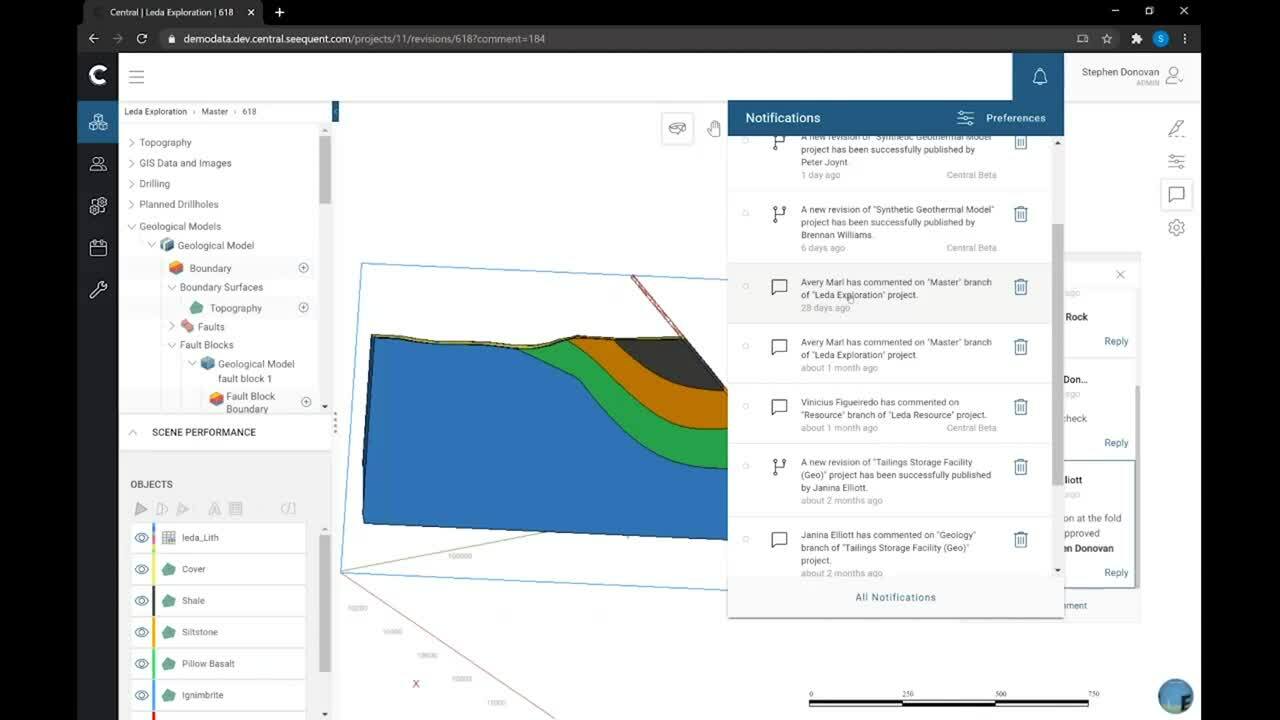Central helps you visualise, track and manage your geological data from a centralised, auditable environment.
Join us to see how Central can improve your workflows today!
Overview
Speakers
Stephen Donovan
Central Technical Specialist – Seequent
Duration
18 min
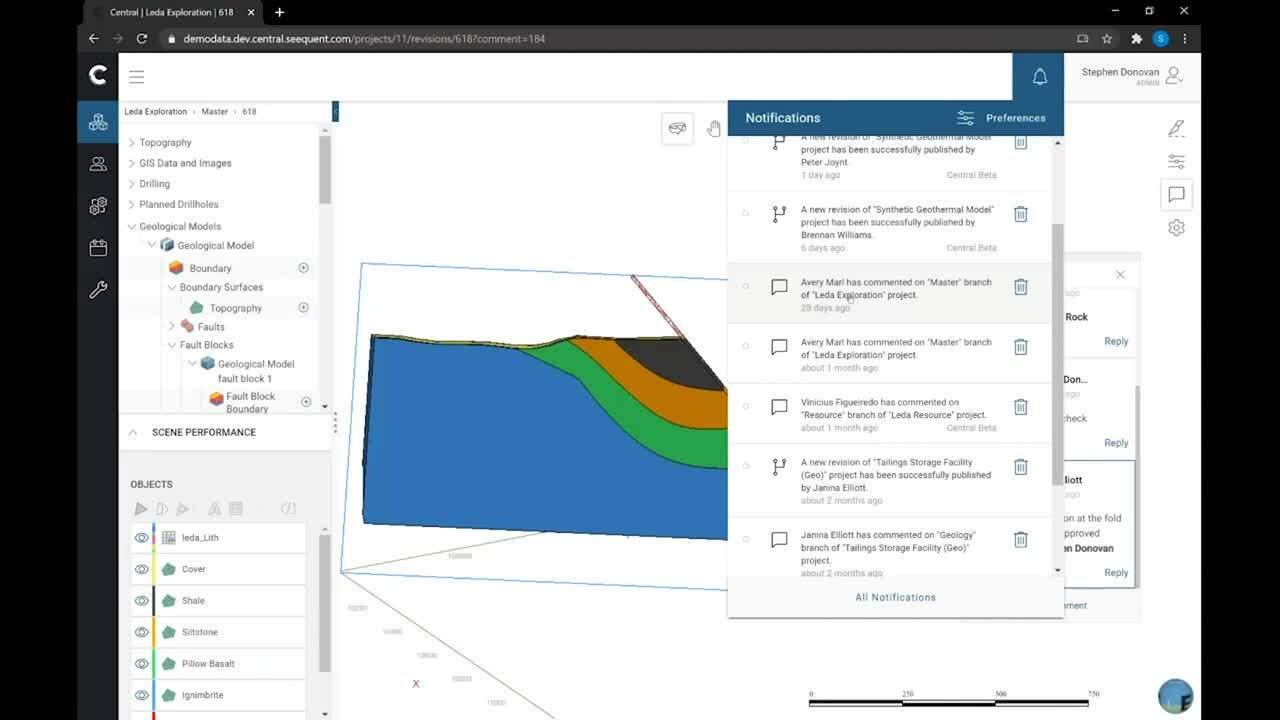
See more on demand videos
VideosFind out more about Seequent's mining solution
Learn moreVideo Transcript
[00:00:00.566]
(upbeat music)
[00:00:10.020]
<v Stephen>So, yeah. Thank you for joining me.</v>
[00:00:12.330]
This is a presentation on Central.
[00:00:15.310]
My name is Stephen Donovan.
[00:00:16.670]
I’m the Central Technical Specialist
[00:00:18.380]
here in North America for Seequent.
[00:00:21.010]
And what I’m going to do is just take you through
[00:00:23.490]
a very brief introduction to Central,
[00:00:26.230]
with a focus on the features from 4.0.
[00:00:30.180]
So as I said before, my name is Stephen Donovan.
[00:00:32.210]
I’m the Central Technical Specialist here at Seequent.
[00:00:35.430]
I do have a background in geoscience,
[00:00:38.090]
firstly, working as a geophysicist for Fugro
[00:00:40.790]
and then as a geologist with BHP.
[00:00:43.420]
Throughout my career,
[00:00:44.970]
I was constantly struggling with data management
[00:00:48.470]
and figuring out where the best source of this truth
[00:00:51.430]
would be, who’s got the latest version of the model,
[00:00:53.950]
and it’s been a passion of mine
[00:00:55.710]
to sort of improve the technology that we use
[00:00:59.610]
to try and make this a seamless experience
[00:01:01.490]
and work together as a team.
[00:01:03.230]
And that’s what Central is really all about.
[00:01:09.840]
So Central itself, it’s a cloud-based data management
[00:01:13.610]
and model management system that allows you and your team
[00:01:17.400]
to work from a single source of truth.
[00:01:21.340]
It’s not just about the technical aspect though,
[00:01:24.060]
of having geologists and geophysicists
[00:01:26.910]
and other geo scientists working on holistic model,
[00:01:30.270]
but also about bringing the team together.
[00:01:32.300]
And through Central,
[00:01:34.770]
you can connect through with third parties, reviewers,
[00:01:39.170]
and other stakeholders
[00:01:40.710]
that need to be kept up to date with your model.
[00:01:43.990]
So it’s really a two-piece solution.
[00:01:47.990]
One is the technology side
[00:01:49.370]
and having access to the latest version of that data.
[00:01:52.330]
Being able to converge and control your models,
[00:01:55.450]
but also about communicating those changes.
[00:01:58.300]
And of course, we’re not just working in silos
[00:02:01.060]
whenever we’re creating a model it’s for a business purpose,
[00:02:04.130]
and we need to be able to communicate
[00:02:07.300]
those technical findings.
[00:02:11.980]
So how does Central actually work?
[00:02:14.300]
Well, as I mentioned before,
[00:02:15.540]
Central is a cloud hosting solution.
[00:02:17.650]
It’s hosted on Microsoft Azure’s servers
[00:02:20.900]
and it’s administrated by us.
[00:02:23.490]
The way that we access that
[00:02:25.270]
is through three different gateways,
[00:02:29.010]
the first of which there is our modeling applications.
[00:02:31.470]
So the desktop apps that you’re used to
[00:02:33.560]
such as Leapfrog and a Oasis montaj.
[00:02:36.580]
We have an API that connects to Central,
[00:02:38.550]
so that as we’re doing our modeling work
[00:02:40.900]
and we get to a position where we’re ready to share
[00:02:43.330]
some results, we can then publish that to Central.
[00:02:49.250]
The application they’re in the middle
[00:02:50.720]
called the Central Browser
[00:02:52.440]
is another standalone desktop application
[00:02:55.190]
that links to Central,
[00:02:56.860]
and it’s really a place where you can review
[00:02:59.620]
model revisions, be able to collaborate with your team
[00:03:03.440]
by commenting on models, attaching files,
[00:03:06.460]
and extracting data as you need it.
[00:03:09.710]
And then finally, the third piece to this puzzle
[00:03:12.000]
is the Central Portal.
[00:03:13.870]
So that’s the web application
[00:03:15.400]
that can be accessed through any web browser.
[00:03:18.863]
And it’s a place where you would administrate your projects
[00:03:21.520]
and user access to be able to send
[00:03:25.800]
and receive notifications,
[00:03:28.240]
upload any of the data to the data room.
[00:03:31.890]
And again, we can visualize and annotate our models
[00:03:35.430]
through the Central Portal.
[00:03:38.360]
So what I’m going to do now
[00:03:39.280]
is just jump straight into a practical demonstration
[00:03:43.400]
and I’m going to start with the Central Portal
[00:03:46.240]
and web visualization.
[00:03:54.080]
So here we are in the Central Portal,
[00:03:56.260]
and I’ve just launched up Google Chrome here.
[00:04:00.240]
And I’m viewing a model
[00:04:03.090]
that’s already being published to Central.
[00:04:06.330]
So this is a new feature of Central 4.0, web-base.
[00:04:10.430]
And what it means is that we can bring on other team members
[00:04:14.270]
or non-technical people
[00:04:16.220]
to communicate our modeling decisions
[00:04:18.890]
without them having to download another piece of software,
[00:04:21.710]
another application.
[00:04:24.450]
The real power is through comments.
[00:04:27.900]
So I can open my comments up here on the right-hand side.
[00:04:33.317]
And I can an add a comment to this model
[00:04:36.680]
if I wanted to review a particular drill hole
[00:04:40.680]
or a section here.
[00:04:44.040]
In addition to just being able to add comments
[00:04:46.300]
like in, I had to mention particular colleagues,
[00:04:49.800]
which is then going to send them a notification
[00:04:54.230]
to bring them directly into the loop.
[00:04:58.210]
But you can see here,
[00:04:59.070]
I’ve already got this comments panel open.
[00:05:00.890]
I’ve got a few comments that I’ve been made
[00:05:03.680]
onto this particular model revision in the cloud.
[00:05:07.340]
I can simply click on the thumbnail
[00:05:09.450]
associated with that comment to load up those same objects
[00:05:13.160]
that that person had loaded at the time.
[00:05:17.500]
And then I can reply to that
[00:05:18.810]
to keep the conversation in the one place.
[00:05:22.640]
So it’s really about keeping the conversation and the data
[00:05:25.320]
all in the same location in the cloud
[00:05:29.160]
so that we can easily review each other’s work
[00:05:32.960]
and keep that discussion going.
[00:05:37.290]
I could even copy this URL if I wanted to
[00:05:39.710]
and send it to a colleague
[00:05:41.580]
if I wanted to link them directly into this place,
[00:05:44.780]
in web-base.
[00:05:49.700]
So if you’re familiar with Leapfrog,
[00:05:51.660]
the interface here might look quite familiar to you.
[00:05:54.900]
We have our projects tree up on the left-hand side here
[00:05:58.790]
where I can choose additional data
[00:06:01.120]
to add into my scene view, to help tell that story.
[00:06:05.681]
I also have a few extra tools in web-base
[00:06:08.320]
such as being able to slice a model.
[00:06:14.090]
And then I can always change
[00:06:15.940]
some of these slicing parameters,
[00:06:17.340]
maybe make that a little bit thicker,
[00:06:20.620]
and step through the model
[00:06:21.880]
with the usual keyboard shortcuts.
[00:06:31.660]
So web visualization can be accessed in a few ways.
[00:06:35.570]
You can either send a link, as I mentioned before,
[00:06:39.520]
or I’d mentioned, if you were tagged in a comment,
[00:06:43.390]
you’d receive an email and an in-app notification.
[00:06:47.630]
So our notifications panel has been improved
[00:06:49.890]
and its access through the portal with this bell icon here.
[00:06:54.460]
And you can see I’ve got a few notifications.
[00:06:58.460]
Any of these relating to a comment,
[00:07:01.850]
I can simply click on that
[00:07:03.660]
and it’s going to take me to the project
[00:07:05.840]
that that comment relates to.
[00:07:07.700]
And again, straight into the web visualization.
[00:07:15.190]
If I was to head back into the projects panel
[00:07:17.760]
inside of the portal,
[00:07:19.010]
this is where I can see all of the projects
[00:07:20.960]
that I’ve got access to.
[00:07:24.020]
So I could search for a project that I’m interested in,
[00:07:28.570]
head into the project space by clicking on the tile.
[00:07:34.620]
And here on the Overview page,
[00:07:36.760]
I can see a succinct history of the various revisions
[00:07:40.180]
that model has been through.
[00:07:42.210]
And again, if I was interested
[00:07:43.370]
in any of these particular revisions,
[00:07:45.410]
say this resource branch revision,
[00:07:48.647]
and I want it to visualize some of that data quickly,
[00:07:51.620]
I could just click on the ID from the Overview page.
[00:07:54.380]
And again, it’s taking me back into web visualization
[00:07:57.740]
where I can choose some objects to live up.
[00:08:04.040]
So that’s web visualization.
[00:08:05.360]
It’s a great place for bringing your team members on board
[00:08:08.310]
to a conversation,
[00:08:09.310]
collaborating with them through notifications and comments,
[00:08:13.310]
but a lot of you wanted to do
[00:08:14.440]
a bit more of a thorough review of your model revisions,
[00:08:18.970]
well then that’s when the Central Browser comes into play.
[00:08:21.880]
It’s that second desktop application I showed you
[00:08:24.470]
on the slide.
[00:08:26.170]
And I’ll just launch that now.
[00:08:31.170]
So here we are in the Central Browser,
[00:08:32.840]
and you can see I’ve got quite a bit more metadata
[00:08:36.330]
around each of these project revisions.
[00:08:39.540]
If we look on the left-hand side here,
[00:08:41.470]
I can see how a model has evolved throughout time
[00:08:46.830]
from its first revision of the bottom of this tree,
[00:08:49.270]
all the way to its most recent revision at the top.
[00:08:53.800]
And as I highlight over any of these revisions,
[00:08:55.750]
you’ll see the details panel updates
[00:08:57.460]
here on the right-hand side
[00:08:59.060]
where I can see each individual object
[00:09:01.080]
that’s being published along with that revision.
[00:09:03.540]
And again, I can interrogate some more of the metadata
[00:09:06.460]
inside of that.
[00:09:08.180]
So say I was interested in the number of drill holes
[00:09:10.150]
in this revision, I can click on the assay table,
[00:09:13.790]
have a look at the number of drill holes
[00:09:15.820]
and the total length of drawing.
[00:09:22.240]
I can also visualize our data in the Central Browser
[00:09:25.730]
and add comments,
[00:09:30.810]
but if you were wanting to consume some information
[00:09:34.060]
directly from the browser, you can do that too,
[00:09:37.030]
such as if you had a customer of your geological model,
[00:09:40.750]
that wanted to be kept up to date with the latest version,
[00:09:44.060]
they could subscribe to that project
[00:09:45.620]
to receive the notifications
[00:09:47.250]
and then come into the Central Browser
[00:09:49.390]
and simply right click
[00:09:50.920]
on some of these geological modeling objects
[00:09:53.650]
and export those.
[00:09:56.260]
We can export into a variety of formats as well,
[00:09:59.720]
including common mining formats, DXF data mining files.
[00:10:10.430]
So that’s the communication piece
[00:10:11.910]
and being able to review the model history,
[00:10:15.680]
but a lot of us on the call now
[00:10:17.420]
are probably more technically minded
[00:10:19.180]
in the actual modeling space itself.
[00:10:21.600]
So you’re wondering how does it interact with Leapfrog?
[00:10:25.860]
So let me launch Leapfrog Geo here.
[00:10:29.580]
And again,
[00:10:30.413]
I’ve got a project open where I can see the project history,
[00:10:32.750]
the full revisions here,
[00:10:35.190]
and I’ve got the most recent version of this model
[00:10:37.170]
downloaded and opened.
[00:10:40.130]
So those annotations that my colleagues were making
[00:10:43.160]
in web visualization or through the Central Browser,
[00:10:47.240]
they don’t just get stuck into a database
[00:10:50.080]
and not used.
[00:10:51.500]
I, as a modeler, could review those comments up here
[00:10:54.040]
in the top right panel
[00:10:56.750]
and I can to load up again, any of these scenes.
[00:10:59.670]
So for instance,
[00:11:01.300]
Jenina here is asking to review a thickness
[00:11:04.130]
of a particular modeling object.
[00:11:06.320]
I could click on the thumbnail associated with that comment
[00:11:10.610]
load all those objects,
[00:11:13.300]
and then they’re going to be loaded up in Leapfrog Geo
[00:11:16.690]
with that geo tag placed exactly where the conversation
[00:11:20.390]
that I was referring to.
[00:11:23.528]
So I can come into Leapfrog Geo,
[00:11:25.830]
make any necessary edits that I need to the model,
[00:11:29.190]
hop back onto the Central Project tab,
[00:11:32.790]
and then reply to that comment to mark it off as complete
[00:11:36.090]
or continue that discussion and tag someone else
[00:11:39.160]
that needs to action something with that model.
[00:11:43.300]
So it really is this 360 sort of feedback loop
[00:11:47.010]
with your modeling, your technical team,
[00:11:50.370]
and your non-technical sort of managers and reviewers
[00:11:53.710]
to be able to be kept up to date
[00:11:56.320]
with how a model is progressing,
[00:11:59.780]
where the latest versions coming in,
[00:12:02.820]
and having these conversations attached
[00:12:05.300]
to those modeling revisions.
[00:12:09.390]
So that was a really brief overview of Central.
[00:12:12.260]
I’d like to basically just summarize those key points here.
[00:12:18.540]
The Central Portal, it’s really a team shared workspace
[00:12:21.950]
that ties Seequent desktop applications
[00:12:24.860]
with the cloud microservices,
[00:12:26.800]
such as web visualizations and notifications
[00:12:30.180]
to be able to connect teams together
[00:12:31.790]
so we’re all on the same page.
[00:12:34.230]
As you shared workspace, Central could be relied upon
[00:12:37.290]
wherever you are in the world,
[00:12:39.410]
which is very pertinent these days
[00:12:41.230]
with this disconnected nature of how we’re all working.
[00:12:45.800]
So whether you’re a modeler or a non-technical stakeholder,
[00:12:48.990]
you can share the same view, discuss, and test scenarios
[00:12:52.590]
to be able to make these confident decisions
[00:12:54.540]
about your projects.
[00:12:57.600]
So I’d really liked to encourage any questions
[00:13:00.140]
that might come up or I can unmute you
[00:13:02.810]
if you would like to have a discussion with me
[00:13:04.900]
about any of these points I’ve just made.
[00:13:11.180]
<v Ann>If anyone has questions,</v>
[00:13:12.810]
feel free to type them in the question box.
[00:13:18.330]
I am Ann Belanger. I work at Seequent.
[00:13:19.940]
I am monitoring this if any questions come in.
[00:13:23.980]
I guess in the meantime, Stephen,
[00:13:26.790]
you know, everyone’s getting used to the…
[00:13:29.230]
Not everyone,
[00:13:30.063]
some people are still getting used to the cloud.
[00:13:32.420]
How would you address any questions
[00:13:34.850]
regarding security concerns of Central?
[00:13:39.020]
<v Stephen>Yeah, but that’s a really good question,</v>
[00:13:41.580]
and it’s one that comes up quite a bit.
[00:13:44.390]
So of course, a lot of companies are migrating to the cloud,
[00:13:47.640]
but there’s a very big concern,
[00:13:49.740]
which is a good concern about data security.
[00:13:53.270]
So like I mentioned before,
[00:13:55.090]
Central is actually hosted on Microsoft Azure servers.
[00:13:58.660]
So we do leverage of Microsoft’s best in industry
[00:14:01.940]
data security practices.
[00:14:04.600]
Servers themselves,
[00:14:06.890]
only a select few people can access them.
[00:14:09.860]
All of the data is sent encrypted
[00:14:12.670]
and all of the data is owned by you.
[00:14:14.270]
So none of the Seequent staff can access the data
[00:14:17.900]
without you actually inviting us to that server.
[00:14:22.320]
But if there are any other questions,
[00:14:23.640]
follow up questions about data security,
[00:14:25.970]
I’ve got a good document here
[00:14:27.640]
with a frequently asked questions for our team managers,
[00:14:30.690]
and I’ll be more than happy to send that on
[00:14:32.290]
to anyone that’s interested.
[00:14:35.010]
<v Ann>Well, that’s good to know.</v>
[00:14:35.970]
Yeah. Good for a lot of different companies.
[00:14:39.440]
And then do you have any suggestions on a specific workflow
[00:14:46.920]
people should follow?
[00:14:47.753]
And after this I see Alfonzo Rodriguez has a question,
[00:14:51.270]
but first is there specific workflow
[00:14:53.440]
people might follow with Central?
[00:14:57.880]
<v Stephen>That’s a question too.</v>
[00:14:58.780]
So there’s no specific set workflow that you should follow.
[00:15:03.440]
What we’ve done with Central,
[00:15:04.600]
is we’ve built a bunch of tools to enable you
[00:15:08.080]
to sort of creatively come up with a workflow
[00:15:11.190]
that works best for your team.
[00:15:12.780]
So whether that’s splitting out a very large model
[00:15:15.250]
into subsequent smaller parts,
[00:15:18.270]
having different geologists working on separate domains,
[00:15:21.960]
such as possibly like a structural model
[00:15:24.480]
versus an alteration model,
[00:15:25.790]
and then bringing it back together,
[00:15:27.640]
we can facilitate any of these sorts of scenarios.
[00:15:30.300]
But it’s really best if we can get onto a phone call
[00:15:33.930]
basically to understand your current workflow,
[00:15:36.470]
and we’d be more than happy
[00:15:40.810]
to talk through some sort of recommended workflows
[00:15:43.080]
from there.
[00:15:46.090]
<v Ann>Yeah. Yeah. That makes sense.</v>
[00:15:47.060]
Like each company will sort of have something different
[00:15:50.150]
that works for them.
[00:15:50.983]
So again, anyone attending,
[00:15:52.870]
if you have a question feel free to ask.
[00:15:54.480]
Alfonso’s question is…
[00:15:56.600]
Or feel free to type it in the question box on the right.
[00:15:58.640]
So Alfonso’s question is,
[00:16:02.250]
are there any issues for remote projects
[00:16:04.500]
working on satellite connection?
[00:16:08.050]
<v Stephen>That’s a great question.</v>
[00:16:10.180]
So we do have clients working with satellite connections,
[00:16:14.700]
and Central is built in such a way that
[00:16:16.740]
it’s going to send the data in incremental chunks.
[00:16:19.870]
So regardless of how strong your internet connection is
[00:16:25.200]
or how much bandwidth you have,
[00:16:27.400]
we’ll still be able to publish and download data.
[00:16:30.540]
Although of course,
[00:16:32.420]
the performance is completely dependent on the connection.
[00:16:36.380]
So from a stability standpoint, it’s not an issue,
[00:16:40.470]
but the performance will obviously degrade
[00:16:43.380]
with the lower speeds that you have on site.
[00:16:47.370]
But we do offer a month trials with Central.
[00:16:50.610]
So if that’s a concern of yours,
[00:16:53.110]
then by all means we can spin up trial and we can test this
[00:16:56.340]
to see if it’s suitable for your working environment.
[00:17:02.610]
<v Ann>Okay, great.</v>
[00:17:03.443]
That’s all I can see for user questions.
[00:17:06.630]
So I guess back to you, Stephen to sort of tie things up.
[00:17:11.670]
<v Stephen>Yeah. Thank you.</v>
[00:17:12.550]
Well, I guess if anyone wants to follow up,
[00:17:17.010]
they are more than welcome.
[00:17:18.890]
So thank you very much for attending.
[00:17:21.522]
(upbeat music)