Objective:
I have data stored in a database I would like to import using an ODBC data source.
Resolution:
- If you are importing from Excel or Access, ensure that your Microsoft software, Leapfrog, and ODBC driver versions are all compatible. For example, if you are using 32-bit Microsoft office, all the other software must also be 32-bit. The example that follows is for importing Excel .xls files. Excel .xlsx files can also be imported, but be sure to choose the appropriate driver in the instructions below. Note: In order for the ODBC driver to recognize all your tables (collar, survey, intervals), the names of each worksheet must begin with the same suffix. For example: M-collar, M-Assay, M-Geology.
- Set up the ODBC driver. In Windows 7, you can find the 32-bit ODBC Data Source Administrator here: (C:) > Windows > SysWOW64 > odbcad32.exe. Double click this file to open it.
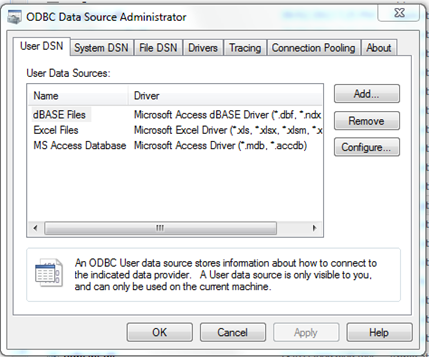
- To set up the Excel ODBC driver, choose ‘Add’ to create a new User Data Source. Scroll down to find the correct driver (in this case it’s the Microsoft Excel Driver for .xls, .xlsx, etc.).
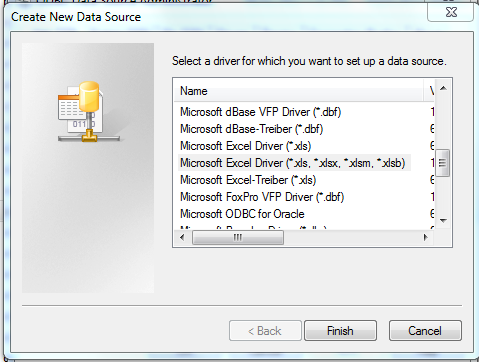
- In the window that follows, name your data source (eg. Leapfrog project), give a description (if desired), and change the Excel version, if needed. Select the database by clicking “Select Workbook” and locate the .xls file.
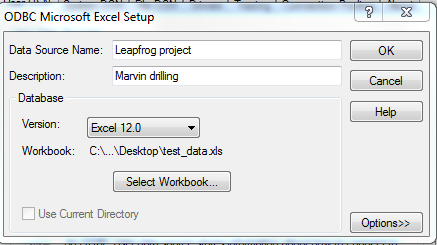
- If you chose to add a new data source, you will now see if in the list of data sources. To configure one, select it, and click “Configure”. Click OK to exit.
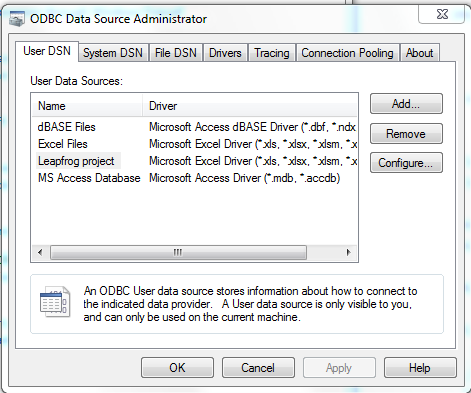
- Now open Leapfrog. You will need to open 32-bit Geo if you are using the 32-bit ODBC driver, and 32-bit Excel. Create a new project. Import drillholes via ODBC.
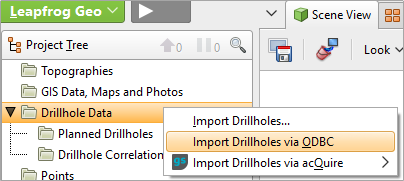
- The data source to use is “Database file”. In the window that pops up, view all file types. Locate and select the .xls file. Click Ok to get back to the ODBC data source window. Change the data type to Excel Files. Click OK.
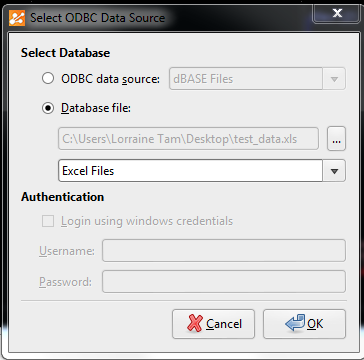
- Select the collar, survey, and interval tables from the dropdowns. Assuming each worksheet name begins with the same prefix, you will see it in the list. Click OK and continuing importing into Geo as per usual.
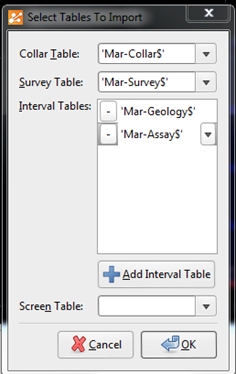
Notes:
- Leapfrog is now only supplied in 64-bit versions. MS Office and the respective drivers needs to be in 64-bit.





